Fields
Audio
This field is designed for uploading audio within a given entry. Users have the flexibility to either record audio live or upload an audio file by browsing their devices. Additionally, users can choose to capture their live location, designate the field as required, and provide assistance through help messages displayed as a bubble, inline, or placeholder. The Required and Help Message options are available for all field types.

The user should enter an ID and label for the field along with the other optional parameters. Toggle buttons should be enabled to make the field required or to capture the location.
JSON Editor
{"id": "sound","label": "Sound","isRequired": true,"type": "audio","helpMessage": {"bubble": "Please record audio and submit"},"captureLocation": true}
Auto-Number
This field is utilized to allocate a unique serial number to each entry, particularly beneficial for organizing workflows that require sequential representation.
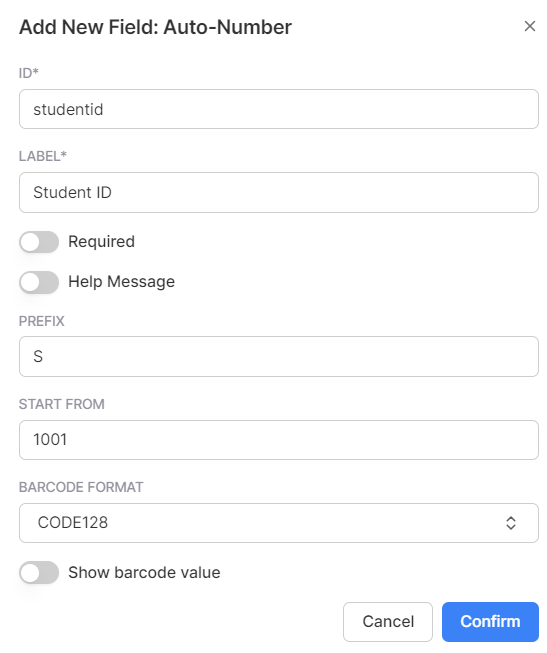
The above field automatically generates a serial number for every entry, starting with the provided prefix followed by the entry number. The Student IDs will be structured as S1001, S1002, S1003, and so forth.
JSON Editor
{"id": "studentid","label": "Student ID","isRequired": false,"type": "auto-number","prefix": "S","startFrom": 1001,"barcode": {"format": "CODE128","displayValue": true}}
Calculation
This field is used to calculate a value based on the value of another field. It is particularly useful for calculating totals, averages, and similar operations.

In the example given below, we calculate the annual salary of a user by multiplying their monthly income by 12.
JSON Editor
{"id": "Salary","label": "Salary(per annum)","isRequired": false,"type": "calculation","calculateValue": {"exp": "monthlyincome*12","returnType": "number","dep": ["monthlyincome"]}
Checkbox
This field permits users to choose options from a provided list. Users have the flexibility to configure and include as many options as they desire, facilitating multiple selections.

For instance, in the following example, users can indicate their various hobbies by selecting checkboxes from the provided list.

JSON Editor
{"id": "hobbies","label": "Hobbies","isRequired": false,"type": "checkbox","options": ["reading","dancing","swimming","singing"]}
Date
This field serves as a date representation where users can select from three available formats: yyyy-mm-dd, dd-mm-yyyy, and mm-dd-yyyy during field creation, and subsequently enter data in their chosen format.

Users have access to a calendar for selecting dates, which are displayed according to their preferred format. Additionally, users can directly input dates in the correct format.
JSON Editor
{"id": "dob","label": "DOB","isRequired": true,"type": "date","dateFormat": "YYYY-MM-DD"}
Date & Time
This field enables users to input both date and time together, with the date in the dd-mm-yyyy format and the time in the 24-hour hh:mm format. It's designed for storing scheduled appointments, meetings, and similar events.
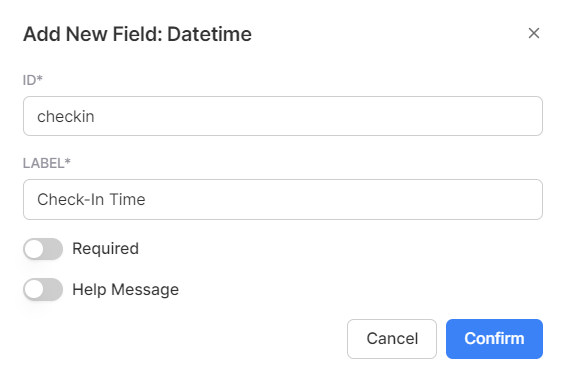
JSON Editor
{"id": "checkin","label": "Check-In Time","isRequired": false,"type": "datetime"}
Dropdown
This field facilitates the selection of an option from a dropdown menu, presenting users with predefined choices. Additionally, users can assign a color field to each option, offering further customization.

In the example above, users can choose their preferred payment method from the available options.
JSON Editor
{"id": "payment","label": "Payment Method","isRequired": false,"type": "dropdown","options": ["UPI","Credit Card","Debit Card","Cash"],"colors": ["#ABB8C3","#EB144C","#8ed1fc","#00D084"]}
This field is utilized for storing an email address, where the editor verifies that the provided input constitutes a valid email address.

JSON Editor
{"id": "mailid","label": "Mail ID","isRequired": true,"type": "email"}
Extended Table
This field is used to create an extended table where a dialogue box appears in which the user can enter the data for each row separately. Users have the flexibility to store fields of their choice within this sub-table (extended table) and can input multiple rows of data within the extended table for a single entry in the main table.

In the table above, an extended table has been added to maintain product details, with fields: Product Name and Prize. This can prove to be useful when the register is being used to maintain orders, where the extended table stores the product details for each order.
JSON Editor
{"id": "Productdetails","label": "Product Details","isRequired": false,"type": "extended-table","fields": [{"id": "Name","label": "Name","isRequired": true,"type": "text"},{"id": "price","label": "Price","isRequired": true,"type": "number"}],"rowsCount": {"max": 5,"min": 1}}
File
This field allows users to upload a file within the entry. Users can upload files in any format for this field.

JSON Editor
{"id": "birthcert","label": "Birth Certificate","isRequired": false,"type": "file"}
Foreign Entry
This feature enables users to link a foreign entry from an external register to the current register. When entering data in this register, all entries from the linked register appear as a dropdown menu. Users must specify the linked register and select the field they want to display, along with its type and other fields to be shown in the search results. Additionally, users can choose from different modes: create & search, create only, or search only, determining their abilities to create or link entries in the linked register.

In this scenario, the user aims to select a product from the products register and display its name. They have the permission to both create new products and search from existing ones, as per their Create & Search Mode selection. The user can utilize attributes such as the product name, category, and brand to search for the desired product efficiently.
JSON Editor
{"id": "Product","label": "Product","isRequired": false,"type": "foreign-entry","foreignSchemaId": "product","fieldId": "Name","fieldType": "text","mode": "create-and-search","searchResFieldIds": ["Name","Category","Price"]}
Foreign Entry Field
Users can incorporate a foreign entry field only after they have a foreign entry in the register. Once selected, the foreign entry field displays the corresponding field for whichever entry the user picks from the foreign entry.

In the provided example, when the user selects the product foreign entry, the corresponding category of the product will be displayed in the foreign field entry.
JSON Editor
{"id": "Category","label": "Category","isRequired": false,"type": "foreign-entry-field","foreignEntryId": "product","fieldId": "Category","fieldType": "text"}
Image
This field serves to capture either a live image or upload an existing one. Additionally, users have the option to capture the location if desired.
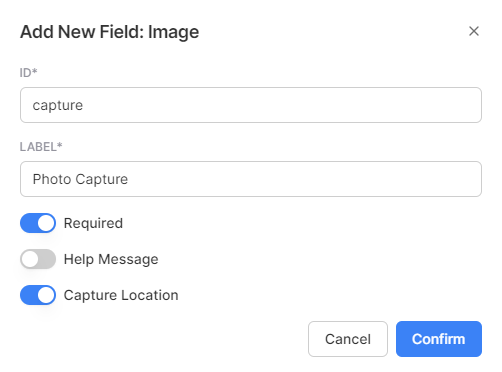
JSON Editor
{"id": "capture","label": "Photo Capture","isRequired": true,"type": "image","captureLocation": true}
Money
This field is utilized to input monetary data into a workflow. The money field includes attributes such as currency and symbol, providing users with flexibility to use them according to their preferences.

JSON Editor
{"id": "amount","label": "Amount","isRequired": false,"type": "money","currency": "INR","symbol": "₹"}
Multiselect
This field allows users to select multiple options from a dropdown menu. Additionally, users can allocate colors to the different options for easier identification.

JSON Editor
{"id": "hobbies","label": "Hobbies","isRequired": false,"type": "multiselect","options": ["Badminton","Swimming","Reading","Dancing"],"colors": ["#FF6900","#8ED1FC","#7bdcb5","#eb144c"]}
Number
This field is utilized for numeric input. Users have the option to specify upper and lower boundaries for the input range.

JSON Editor
{"id": "Age","label": "Age","isRequired": false,"type": "number","min": 1,"max": 100}
Number Unit
This field is designed for inputting a number along with a user-defined unit of measure.

JSON Editor
{"id": "Qunatity","label": "Quantity","isRequired": false,"type": "number-unit","units": ["kg","pcs"]}
This field facilitates the upload of a PDF document within an entry. It includes special attributes that support downloading, versioning, and comments for enhanced document management.

JSON Editor
{"id": "Marksheet","label": "Marksheet","isRequired": false,"type": "pdf","comments": true,"download": true}
Phone
This field serves to input a phone number along with a country code within a register. The editor verifies whether the entered phone number is valid or not, ensuring accuracy and reliability.

JSON Editor
{"id": "Contact","label": "Contact No.","isRequired": false,"type": "phone"}
Radio
This field allows users to select a single option from displayed options using radio buttons. Users have the choice to configure the display as horizontal or vertical according to their preference.

JSON Editor
{"id": "Gender","label": "Gender","isRequired": false,"type": "radio","options": ["Male","Female","Others"],"display": "vertical"}
Rating
The rating field is designed for storing star ratings in an entry. Users can specify the maximum limit as 3, 5, or 10 stars. During data entry, the field appears as a series of stars, and users can make their selection accordingly by clicking on the star representing their desired rating.

JSON Editor
{"id": "Rating","label": "Rating","isRequired": false,"type": "rating","max": 5}
Rich Text
This field enables users to input formatted text using features such as bold, italics, font size adjustment, and hyperlink insertion. Additionally, users can incorporate headings, lists, bullets, and other formatting elements for comprehensive text customization.

JSON Editor
{"id": "message","label": "Message","isRequired": false,"type": "rich-text"}
Switch
This field functions similarly to a toggle button, enabling users to store a boolean response in terms of yes/no, enable/disable, or other binary options.

JSON Editor
{"id": "submitted","label": "Submitted","isRequired": false,"type": "switch"}
Table
This field is used to enter data in the form of a horizontal table where each row can have as many fields as the user desires.

JSON Editor
{"id": "Products","label": "Products","isRequired": false,"type": "table","fields": [{"id": "name","label": "Name","isRequired": false,"type": "text"},{"id": "price","label": "Price","isRequired": false,"type": "number"}]}
Text
This field serves to input text in the workflow, allowing users to enter any kind of text including numbers, letters, and special characters. Additionally, users can enter the number of rows of the input field as needed.

JSON Editor
{"id": "Address","label": "Address","isRequired": true,"type": "text","displayRows": 3}
Time
This field is utilized to input time in HH:MM format.

JSON Editor
{"id": "Time","label": "Time","isRequired": false,"type": "time"}
Todo Item
This field is used to create a to-do item in the workflow and can display additional fields when an item is marked as completed. For example, if the to-do item is "delivered," a user marks it as done, and an image upload field becomes visible to submit the delivery proof image.

JSON Editor
{"id": "Delivered","label": "Delivered","isRequired": false,"type": "todo-item","fields": [{"id": "Delivery-proof","label": "Upload Proof","isRequired": false,"type": "image"}]}
URL
This field is designed to input a URL within an entry.

JSON Editor
{"id": "URL","label": "URL","isRequired": false,"type": "url"}
User
This field is used to select a user from the list of users in a dropdown.
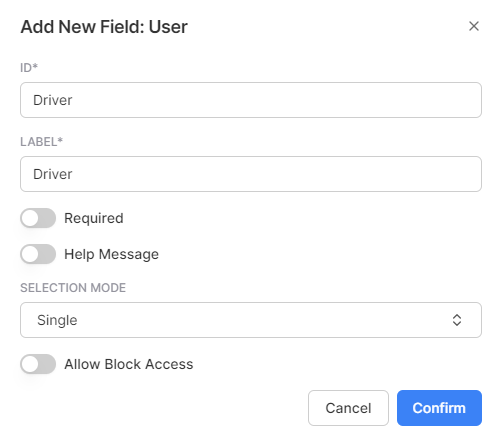
The checkbox should be enabled in the permission settings for the role to include its users.

JSON Editor
{"id": "Driver","label": "Driver","isRequired": false,"type": "user","selectionMode": "single"}