Filters
E-Register allows users to create and apply filters to registers based on their specific needs. Filters enable users to define conditions for the records they want to view, selecting the field for which the filter should be applied and specifying the necessary operators and values. Users can combine multiple conditions using logical operators such as "and," "or," and filter groups.
To further enhance usability, filter results can be sorted based on various criteria such as creation date, submission date, or last update date. Additionally, E-Register offers the flexibility to save filters with a custom name for future use or apply them temporarily as needed. This functionality ensures that users can effortlessly access relevant data while maintaining efficiency and organization in their workflow management.
How to Create A Filter?
Step 1: Select the register of your choice and click on the Filter & Sort icon

Step 2: Click on the 'Add Filter' button.

Step 3: Click on the 'Add Filter' button in the side panel that opens up.

Step 4: Enter the conditions for the filter including the field, operator, and value. Click on the Add Sort button to sort the filter results.

Step 5: You can click on this checkbox if you would like to save your filter with a name for future use.

Step 6: Enter a name for your filter and click on 'Apply'. You can click on Edit Access to adjust the permission settings for the filter accordingly.
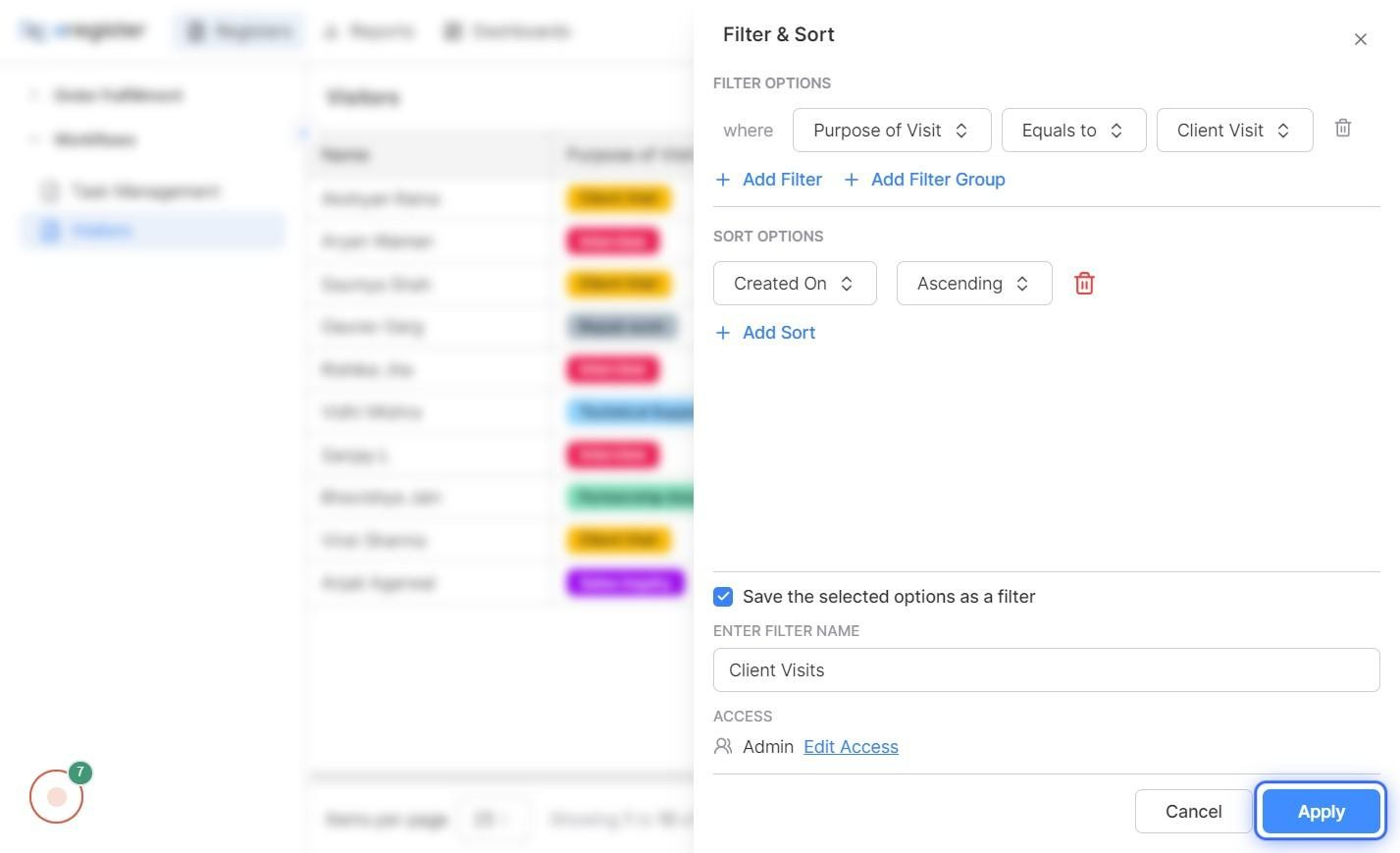
Step 7: The filter has been applied. The visitor details with Purpose of Visit as Client Visit are visible.

Filters are an excellent feature to utilize on the go, providing users with the flexibility to access relevant data anytime, anywhere. If you have any further questions regarding filters or need assistance in optimizing their usage, don't hesitate to reach out to our support team.